Erase Certificate
Erase Certificates section configures options for appearance and storage of certificates in PDF format. If Use Erase Certificate check box is selected, PDF certificates will be created and available for the immediate printing and storage for future use. Certificates can be customized with Company Information, Technician Information and other information.
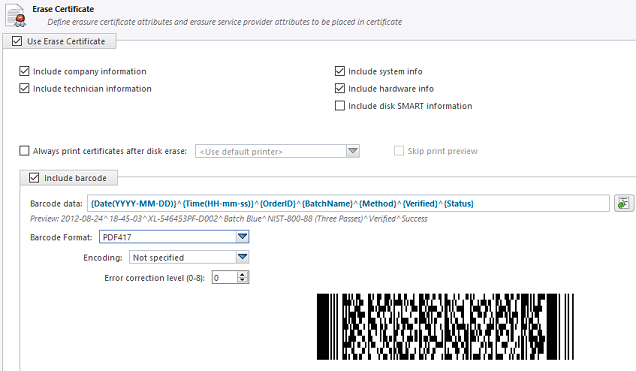
- Include company information
- Use this option to include company's information section to the certificate.
- Include technician information
- Use this option to include technician's information section to the certificate.
- Show KillDisk logo on certificate
- Use this option to display a default KillDisk logo at the top right corner of the first page.
- Include system info
- Ensures that the Operating System specific information for the workstation used for erasure is saved to the certificate, such as:
- Operating system
- Kernel version
- Architecture
- Include hardware info
- Ensures that the Chassis-specific information for the workstation used for erasure is saved to the certificate, such as:
- Motherboard manufacturer
- Motherboard description
- Number of processors
- Include disk SMART information
- Use this option to include S.M.A.R.T. information section for the disk being erased.
Print Options
- Always print certificate after disk erase
- Prints erase certificate after erase completion automatically.
- Skip print preview
- Prints erase certificate skipping certificate preview step.
- Default printer
- Select a default printer for printing erase certificates.
Barcode
If Include Barcode check box is selected, a barcode section has been added to the certificate in desired format. Barcode section includes the following options:
- Barcode data
- Is a string of available tags and attributes concatenated by ^ (CARET) delimiter. User is able to compose a custom string with selected values from drop-down list or by simple typing.
- Preview
- Shows the composed data representation. Barcode data encoded to the actual barcode.
- Barcode format
- There is a drop-down list of available barcode formats.
- Encoding
- There is a drop-down list of available encoding schemes for the particular barcode format. The selected encoding is used to encode the barcode data.
- Error correction level (0-8)
- Affects a size of the barcode. Increasing the level value provides a better scanner readability. Values depend on the barcode format selected.
Save to PDF Options
Section Save to PDF offers options for storing a certificate to file in PDF format as well as encrypting it with a password.
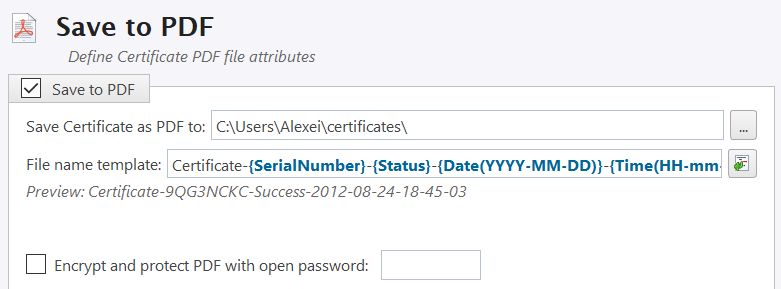
- Certificate location
- Use this option to save erase certificate as a file in PDF format to the selected location.
- File name template
- Specify the template composed of different tags for the Erase Certificate. See the tags available in Appendix tags section.
- Encrypt with password
- If password field is not empty, output certificate (PDF file) will be encrypted and protected with specified password. This password needs to be typed in any PDF viewer next time user opens a certificate for printing or previewing.
Sign Certificate
Section Sign Certificate offers options for signing an output PDF certificate with digital signature.
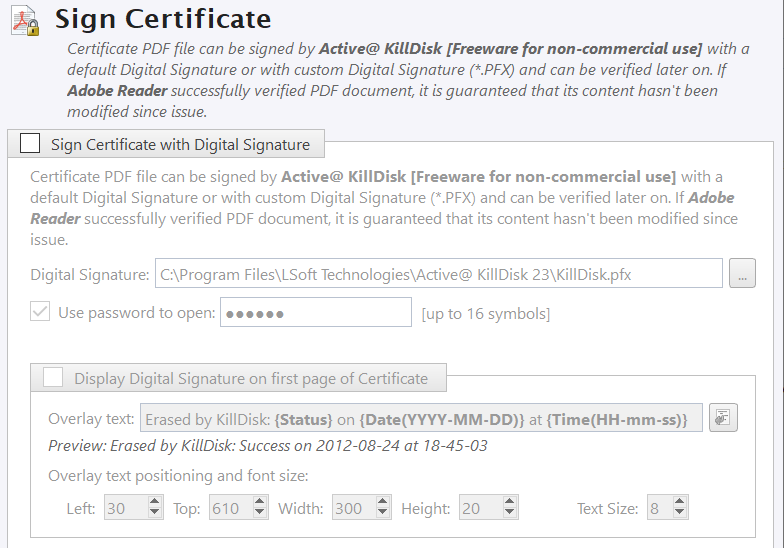
- Sign certificate with digital signature
- Certificate file (PDF) can be signed with a default Digital Signature (supplied KillDisk.pfx) or with your custom Digital Signature (*.PFX) and can be verified later on. If Adobe Reader successfully verified PDF document, it is guaranteed that its content hasn't been modified since issue.
- Display digital signature
- Digital Signature can be displayed as an overlay text on the first page of the certificate. After you turn this option on, you can specify overlay text using tags (see tags section) and configure signature position on the first page, rectangle dimensions and text size.