Property Views
To show detailed information about any subject of an application (such as disk, partition, volume, file etc.) KillDisk uses information views. When displayed these views show information about the object being selected in the Disk Explorer. If selected object is changed, displayed information refreshes.
Property View
To open Property View for selected item do one of the following:
- Click from the main menu
- Press F4 (keyboard shortcut)
- Click Properties command from object's context menu
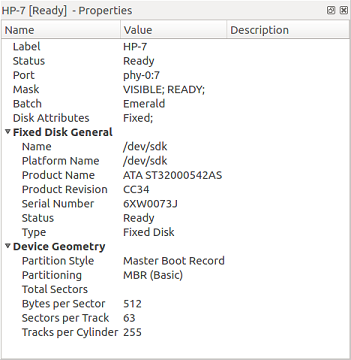
Besides displaying a valuable data it also allows you to copy that information into a clipboard by using context menu commands.
Context menu commands:
- Copy Value
- Copy Value of selected field to the clipboard (value only)
- Copy Field
- Copy formatted Name and Value pair to the clipboard
- Copy All
- Copy all information as formatted set of Name and Value pairs
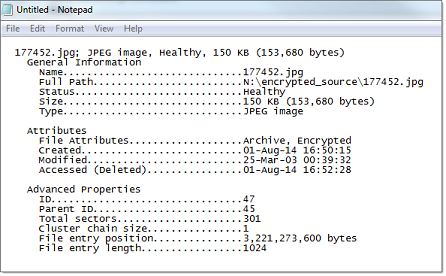
S.M.A.R.T. Information
Another informational view displays S.M.A.R.T. (Self Monitoring, Analysis and Reporting Technology) data for the selected disk (if the device supports it).
To show this view do one of the following:
- Click from the main menu
- Use SMART Info context menu command for the selected disk
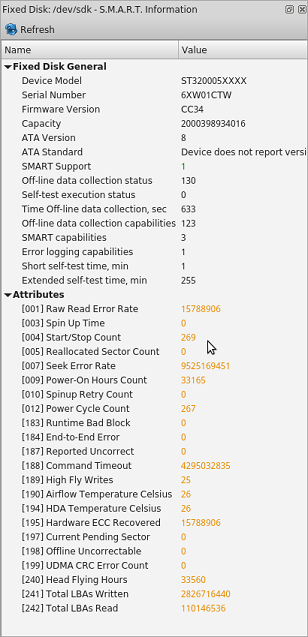
S.M.A.R.T. data can be used to detect problem disks as long as important disk information has been reflected such as Power-on Hours, Reallocated Sectors and Current Pending Sectors.
When Current Pending Sectors parameter differs from zero, this means the disk has bad sectors. It will cause problems in the future. Dispose these disks as soon as possible.